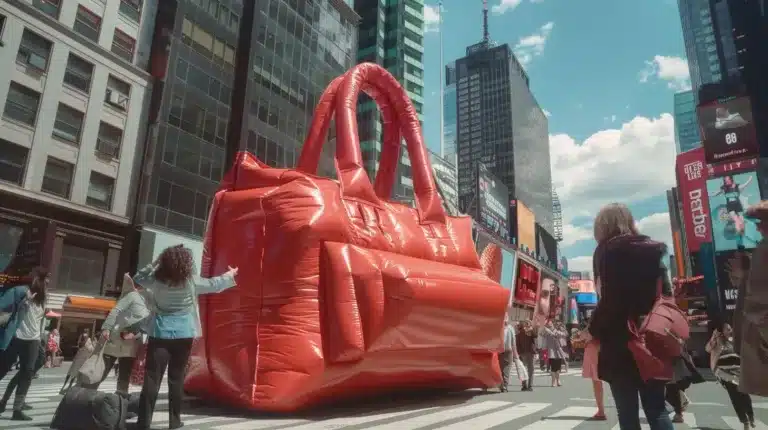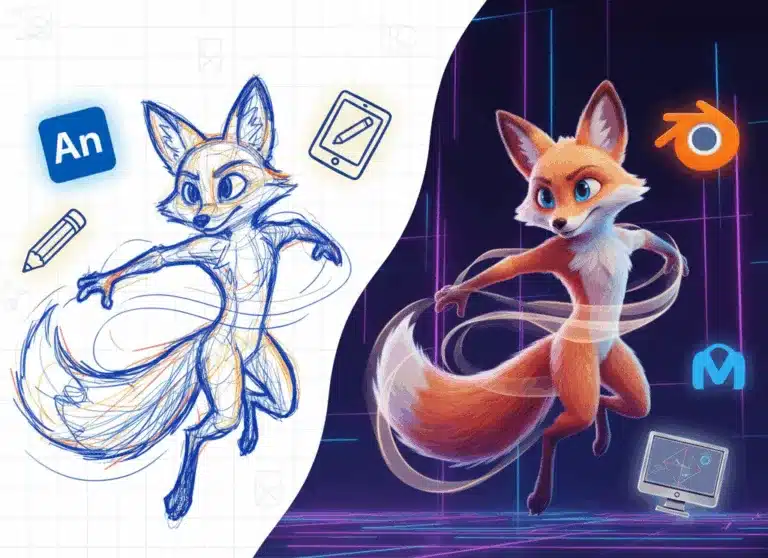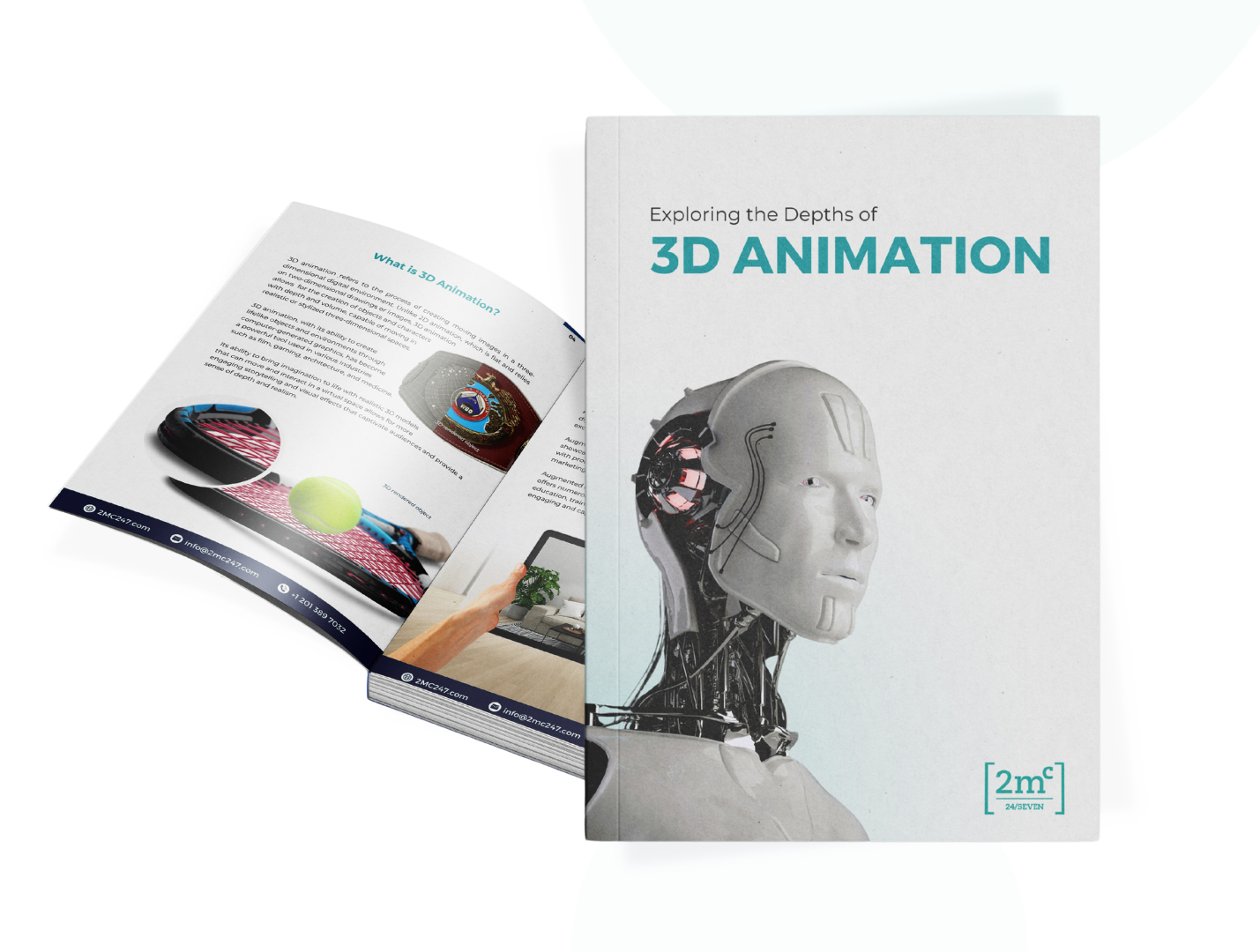Architectural visualization is both an art and a technical discipline, and tools like 3ds Max have revolutionized the way architects bring their ideas to life. But with great power often comes great complexity. If you’ve ever felt bogged down by slow render times or convoluted processes, you’re not alone. These 10 tips can help streamline your workflows in 3ds Max so you can focus more on creativity and less on technical hiccups.

1. Master the Layer Manager
Keeping a complex scene organized is critical for efficiency. Use the Layer Manager to group similar elements—like walls, furniture, and lighting—into layers. This makes it easier to hide or isolate parts of your project when needed, reducing visual clutter and boosting performance.
2. Optimize Scene Geometry
High-poly models can slow down your viewport performance. Use modifiers like ProOptimizer to reduce polygon counts without sacrificing visual quality. When working on background elements, consider using lower-detail models or proxy objects.
3. Leverage the Asset Library
3ds Max’s Asset Library allows you to quickly access and reuse models, textures, and materials across projects. Create custom libraries of frequently used assets, such as doors, windows, and furniture, to save time on new projects.

4. Use Instances for Repeated Objects
Instead of duplicating objects, use instances. Changes made to one instance automatically apply to all others, saving you time when modifying repetitive elements like chairs or trees.
5. Adopt a Consistent Naming Convention
Avoid the chaos of “Box001” and “Sphere002.” Use meaningful names for objects, materials, and layers. A clear naming convention improves project organization and makes collaboration smoother, especially on large projects.
6. Optimize Render Settings
Render times can be a bottleneck in any project. Lower settings like anti-aliasing and resolution during test renders to speed up iterations. Save high-quality settings for the final render.
7. Use Keyboard Shortcuts
Familiarize yourself with 3ds Max’s keyboard shortcuts. From toggling between wireframe and shaded views (F3) to quickly aligning objects (Alt+A), shortcuts can drastically cut down on repetitive tasks.
8. Employ Render Elements
Breaking your render into elements like diffuse, shadows, and reflections allows for more control in post-production. This reduces the need for time-consuming re-renders when making adjustments.
9. Take Advantage of Plugins
Enhance your capabilities with plugins like Forest Pack for landscaping or RailClone for parametric modeling. These tools are designed to handle tasks that would otherwise require significant manual effort.
10. Automate Repetitive Tasks
Scripting tools like MaxScript allow you to automate repetitive tasks. Whether it’s batch-rendering multiple scenes or applying consistent materials across models, a small investment in learning scripting can yield massive time savings.
Why these tips matter
By optimizing your workflow in 3ds Max, you’re not just saving time; you’re also improving the quality of your work. Efficient processes lead to better focus on creative problem-solving and innovation—the hallmarks of outstanding architectural visualization.
Ready to transform your workflow?
At 2MC 24/7, we specialize in creating 3D visuals that set new standards in speed, quality, and efficiency. If you’re looking for professional support or want to collaborate on your next architectural project, reach out today to see how we can help. Let’s build something extraordinary together.